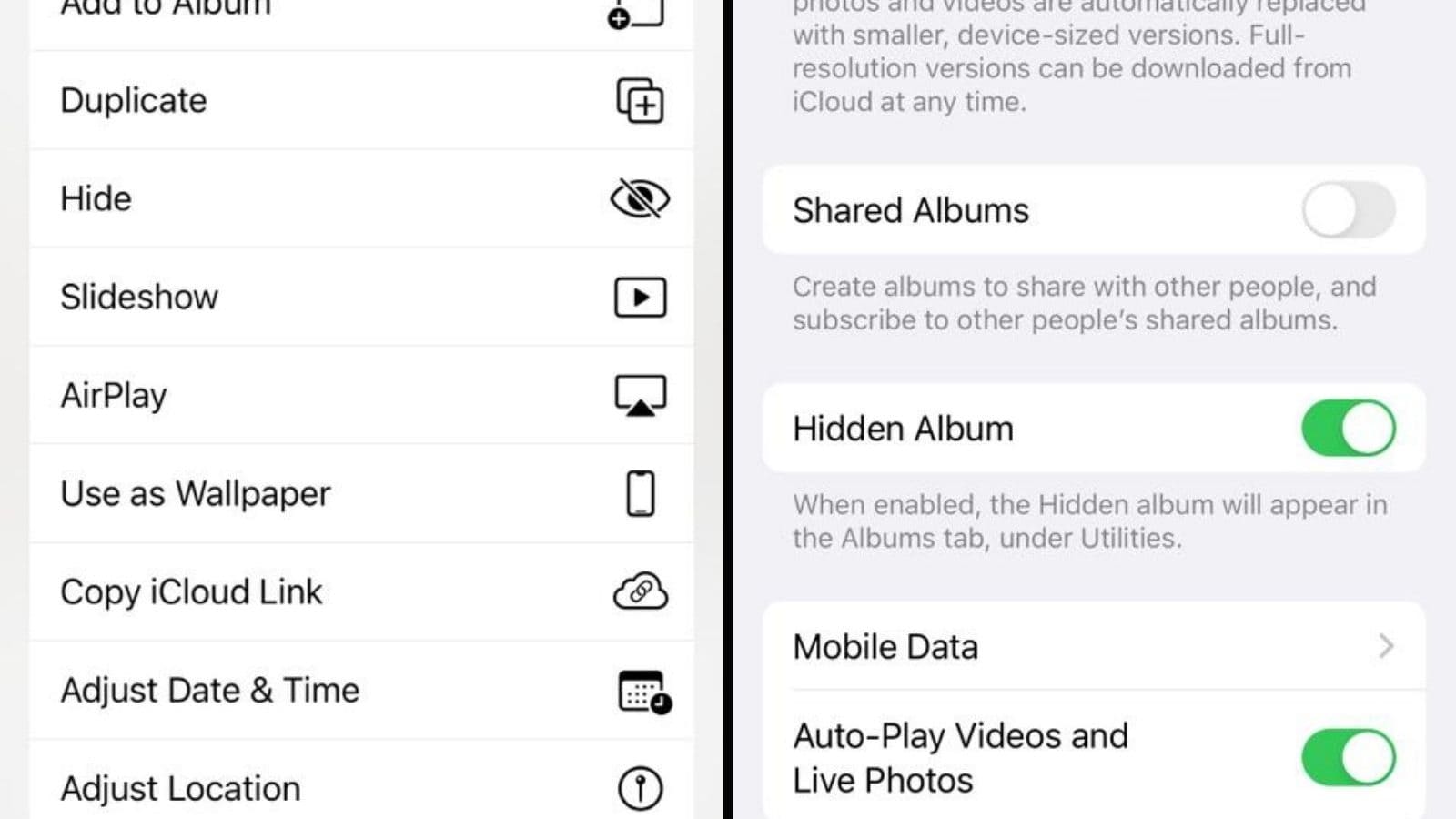We all capture and store a lot of pictures, albums, and videos on our iPhones today. In fact, iPhone is one of the most popular digital cameras on the entire planet. Speaking of which, there may come a time when you would eventually want to hide photos and videos on your device. This very article will guide you through the steps on how to hide photos and videos on your iPhone (iOS 14 and later).
Hide photos on iPhone
1. Unlock your iPhone and go to the Photos app.
2. Select the photos and videos you would like to hide via the Select button located at the top of the screen
3. Tap the Share Sheet button located at the bottom left of your screen and then select Hide.
4. Press the Hide items confirmation dialog.
Screenshots are here to help.



Now, your media goes in the Hidden album on your iPhone. The album can be accessed by going to the Albums tab in the Photos app and then scrolling down to the Utilities section to find it. To unhide your media, just select the required items in the Hidden album, tap the Share Sheet button and select Unhide.
By default, the Hidden album is visible to anyone having access to your iPhone. Thankfully, Apple has thought about this and has given users the ability to completely keep the Hidden album out of sight from the Photos app. Follow the instructions below to learn more.
Go to the Settings app > Photos > scroll down to find the Hidden Album toggle switch.