Purchased a shiny new iPad mini 6th generation and want to know the basics just in case? We have come up with 7 iPad mini 2021 tips and tricks for you all to get the most out of its iPadOS 15. Without any further ado, let’s get going…
Volume buttons on the iPad mini 2021
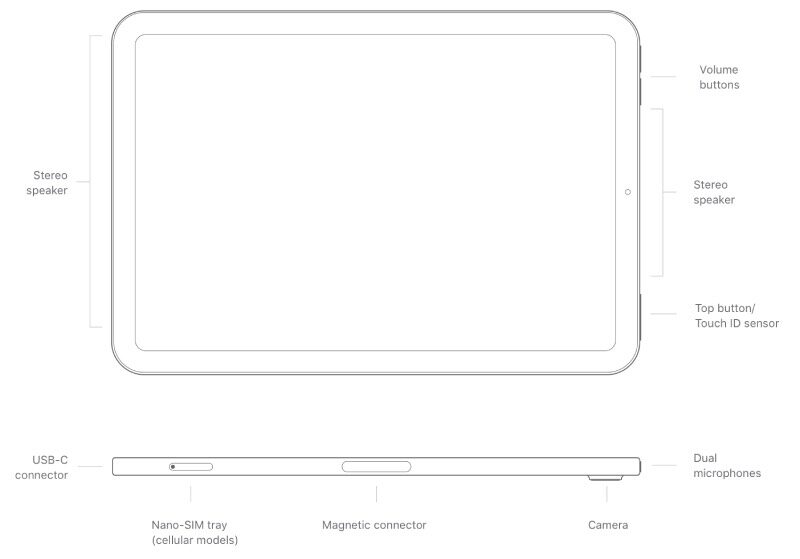 The volume buttons are located on the top-left when held in portrait orientation | Source: Apple
The volume buttons are located on the top-left when held in portrait orientation | Source: Apple
When held in the proper portrait orientation, the volume control buttons on the new iPad mini 6 are located at the top left-hand side. In contrast, all other iPads do have volume buttons on the right-hand side. The change here by Apple was done to accommodate the magnetic Apple Pencil 2 concerning the size of the iPad mini 6. Regardless of the orientation, the iPad is held, the volume buttons adapt themselves automatically on iPadOS 15.
Control Center
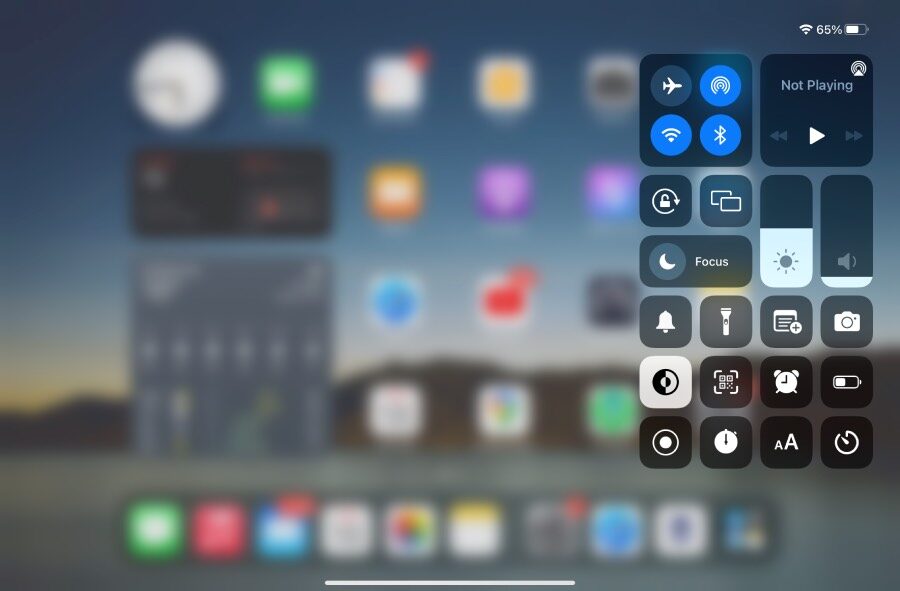 Control Center
Control Center
Swipe from the top-right of the screen of your iPad to access the control center. Irrespective of how you hold down the iPad mini, the control center is always at the top-right.
Access the app switcher
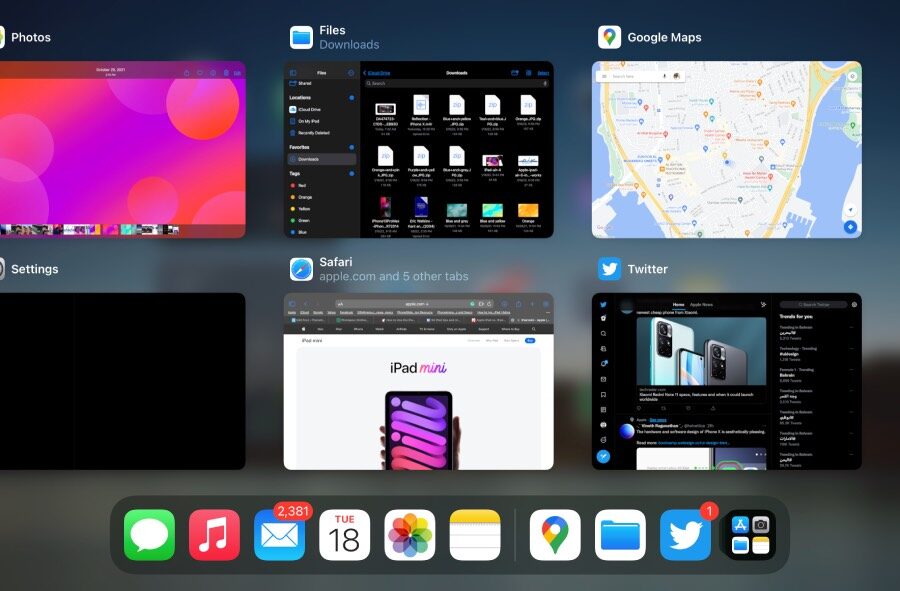 App switcher in iPadOS 15 on the iPad mini 6
App switcher in iPadOS 15 on the iPad mini 6
Notice the pill-shaped cue/home bar that’s used to swipe to go to the Home Screen? (in case you didn’t know: swipe the home bar up to go home). To access the app switcher, swipe up on the home bar and pause for a brief moment to access all of the open applications. To close all apps, simply swipe up on each app at a time (you may also use two or more fingers at a time to close multiple apps at a time).
DOWNLOAD: iPad mini 6 wallpapers
Quickly jot down notes on the go
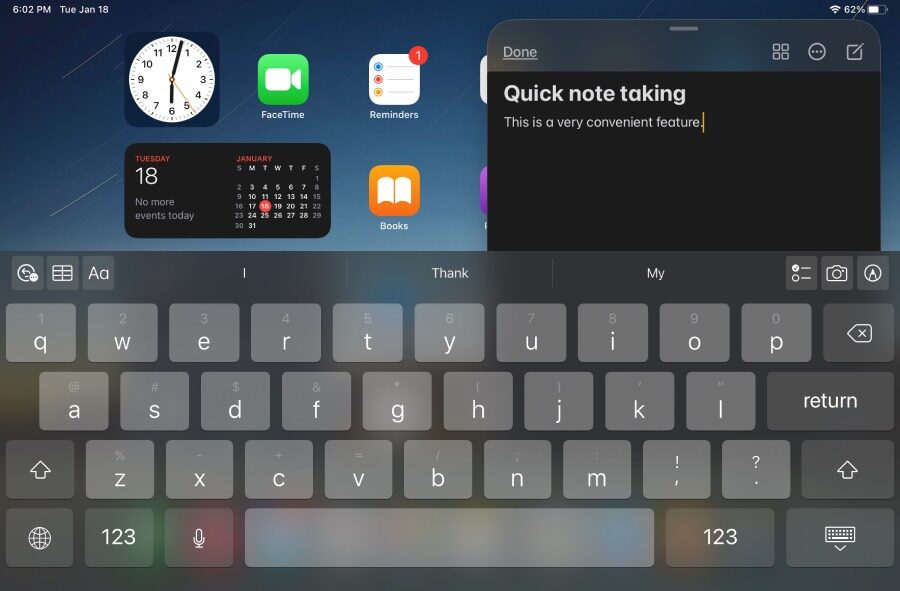 Quick Notes is a great feature in iPadOS 15 on iPad mini 2021
Quick Notes is a great feature in iPadOS 15 on iPad mini 2021
Are you held up with the immense workload and want to jot down some important points, sketch, or make a quick list? Quick Notes comes to the rescue as it is just a swipe away from the bottom right corner of your iPad mini.
Multi-tasking
 Tap the three-dot button to access split-view multitasking mode
Tap the three-dot button to access split-view multitasking mode
There are two ways to multitask on the iPad screen real estate. Tap on the three dots located at the top of every app in the center of the status bar to access advanced multitasking mode. You may either use a split-screen view with two apps side by side. Another way is to keep one app running in the foreground with multiple floating apps all at the same time.
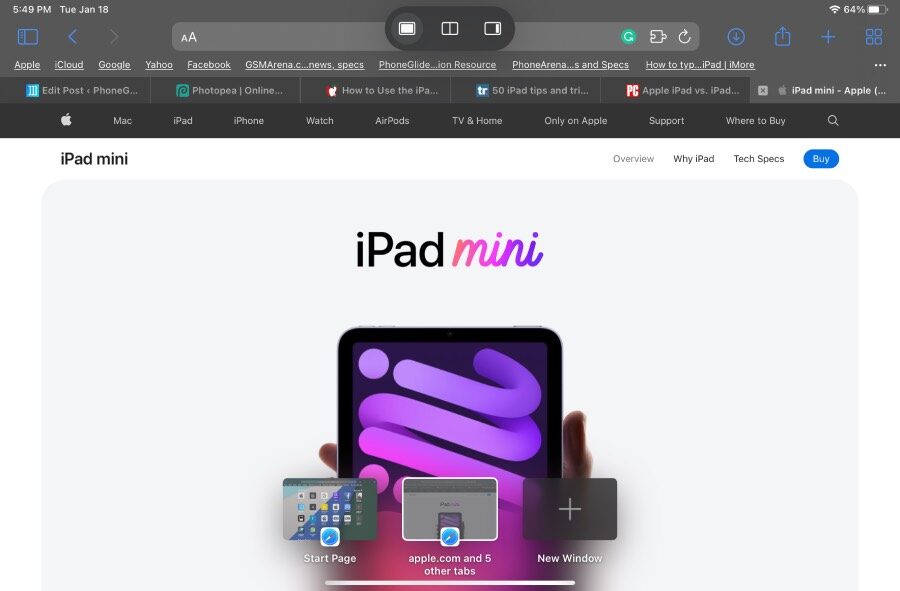 Two multi-tasking views are available for split-view app management
Two multi-tasking views are available for split-view app management 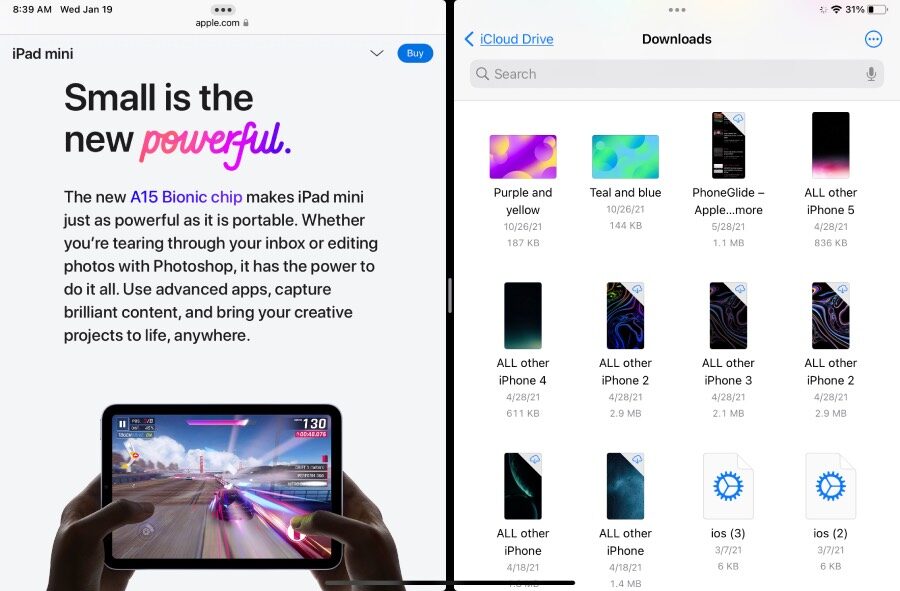 Use two apps at the same time with the split-view mode
Use two apps at the same time with the split-view mode 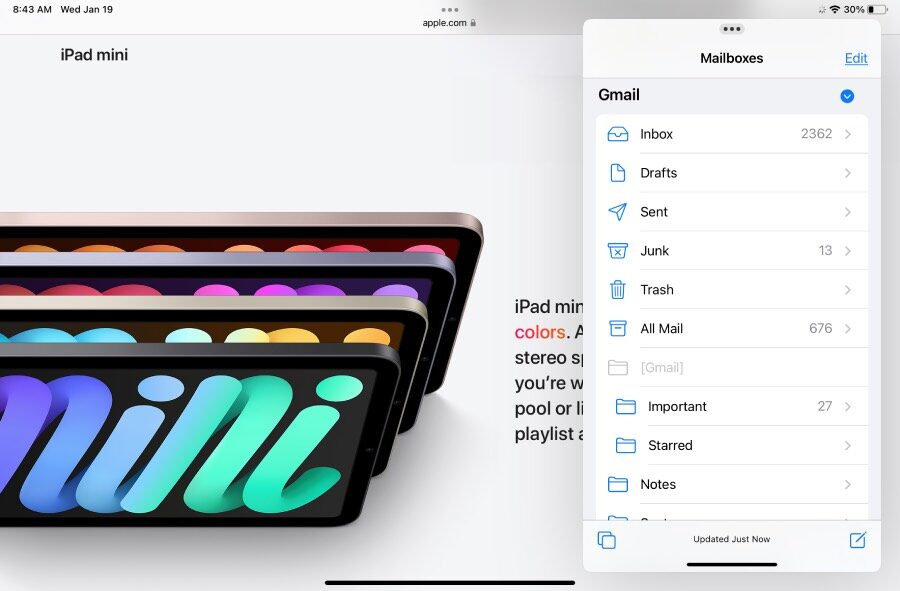 Floating app mode for even better multi-tasking
Floating app mode for even better multi-tasking
Keyboard layout
 Full size keyboard
Full size keyboard  Split keyboard
Split keyboard  Floating keyboard
Floating keyboard  Undocked keyboard on iPad
Undocked keyboard on iPad
For the sake of convenience, there are four types of keyboard layouts available in iPadOS 15 on iPad mini 2021. There is the typical; a full-size keyboard, a split keyboard, undocked keyboard (which is a full-size one but without being stuck at the bottom of the screen for ease of use), and a floating keyboard. To access the types of keyboard layout, tap and hold the hide keyboard button located at the bottom right of the keyboard (besides the “123” button).
Silent mode
Unlike iPhone where we do get a silent mode toggle switch above the volume buttons to silence notifications and calls, the iPad never was equipped with one ever. However, if you wish to silence notifications on your iPad mini, simply go to the Control Center and tap the bell icon.
As the iPad is mostly used for media, gaming, work on the go, and social media consumption, the need to deal with calls (unless you buy the cellular variant) doesn’t arise at all.
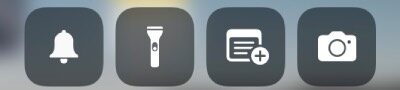 Tap the bell button to toggle the silent mode on the iPad
Tap the bell button to toggle the silent mode on the iPad

