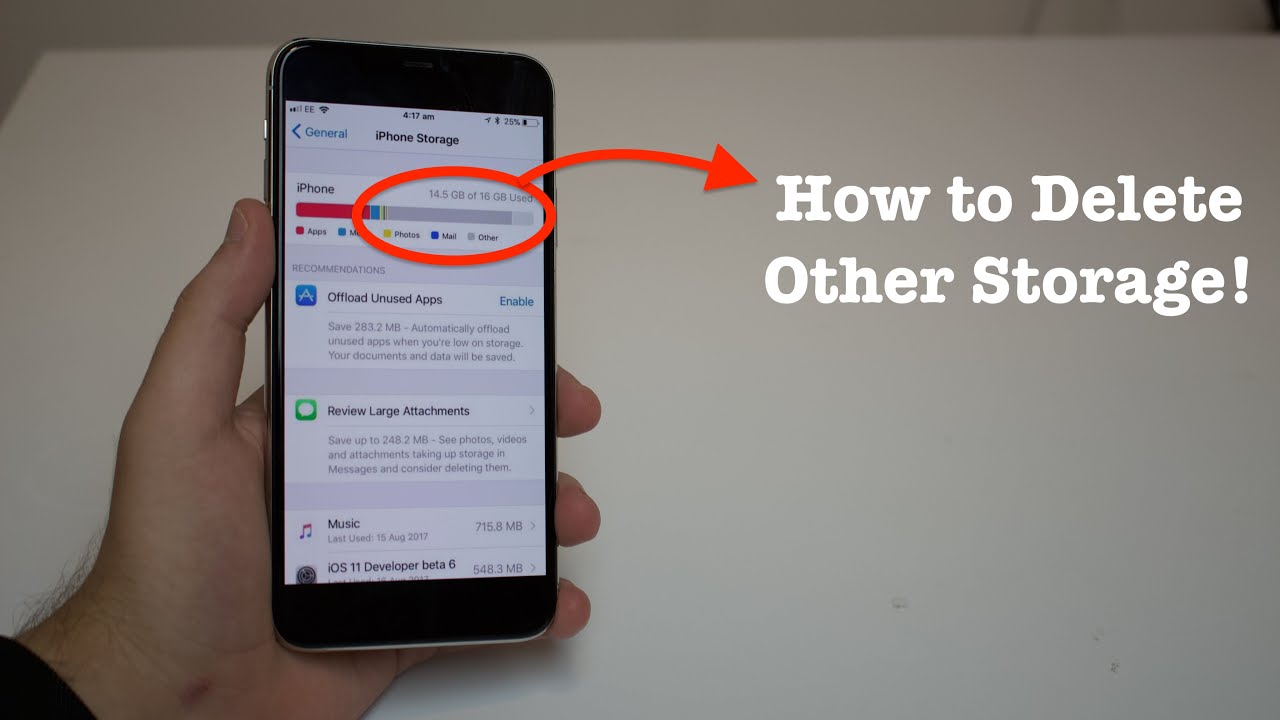We know, we know, you all have heard, seen, and experienced the ever so annoying iPhone behavior for eternity. The infamous and dreaded ‘Other’ storage on iOS devices has long frustrated and put users in despair. You see, over time as your iPhone fills up with a lot of photos, media, files, and more, residual files and cache start to build up in the system. For example, Safari eventually stores cookies, cache, and temporary files as time goes on. Also, apps installed have residual files collected in the storage system.
Taking into account all of the aforementioned reasons, the ‘Other’ storage fills the device ultimately going north of 8GB eventually bothering the user. Now, this takes us to the part of solving the annoyance. Although deleting old files, clearing Safari cache and browsing data, unused apps could bring down the space consumed by ‘Other’, there is one and only one single solution to get away from this. So, let’s see how to completely delete ‘Other’ storage from iPhone.
Reset iPhone Settings and clear Other storage
IMPORTANT: Although self-explanatory, always make sure to back up your device before performing a reset. Connect your iPhone to your PC/Mac and back up via iTunes.



- Go to Settings, tap General and scroll down to select Reset.
- Select Reset All Settings (DO NOT tap Reset All Content and Settings) and enter your iPhone passcode.
- Tap the Reset All Settings confirmation dialog.
Your iPhone will reset its settings to default values: home screen layout, network, Touch ID and Passcode settings, and more. The data on your iPhone does not get erased and stays intact.
And there you go, post resetting your iPhone settings, jump into Settings > General > iPhone Storage and scroll all the way to the bottom to make sure the Other storage has shrunk to Zero KB.